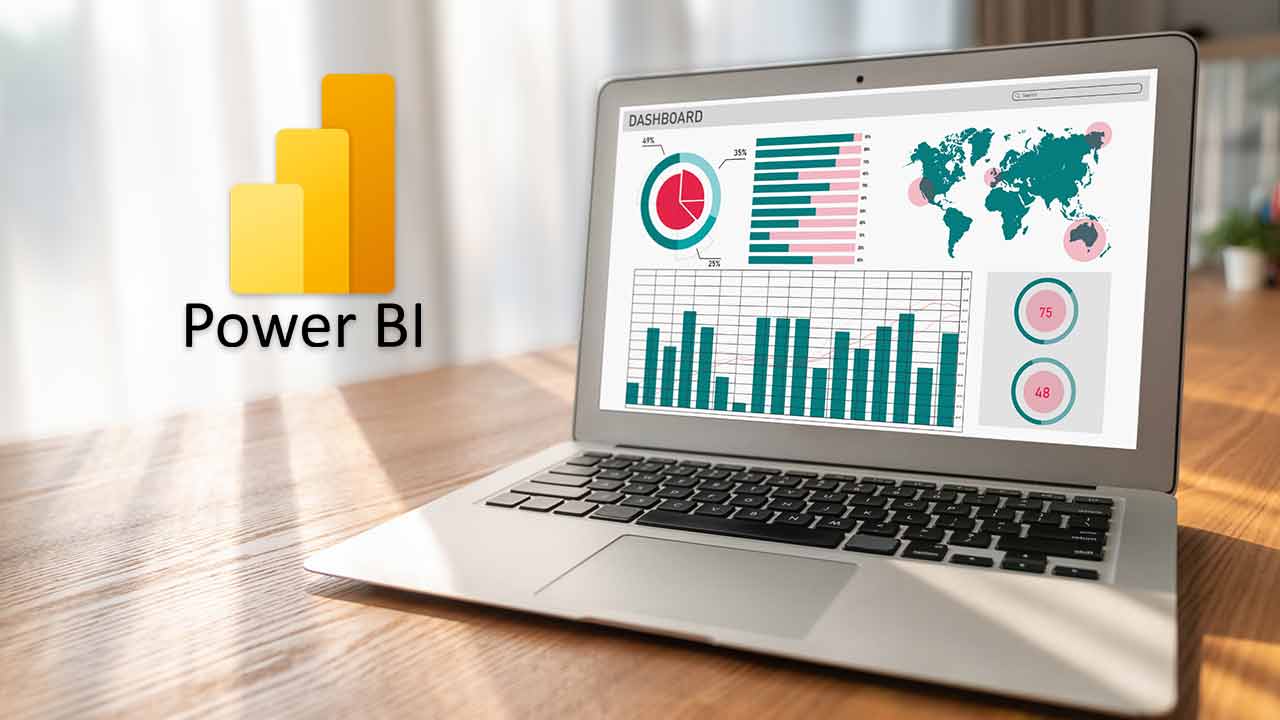Microsoft has developed a suite of software services, applications, and connectors known as Power BI, which offers business intelligence solutions for reporting and visualizing data. Its primary purpose is to help users turn data into interactive and visually impressive insights. With its powerful analytics capabilities, the Power BI tool has the capability to handle both basic data sources such as Microsoft Excel and more complex ones like hybrid data warehouses that are either cloud-based or located on-premises. Power BI allows users to develop reports, dashboards, and data models and study them to discover valuable insights into the data.
Power BI’s popularity and importance in the industry are well established. It is one of the fastest-growing business intelligence tools and has been widely adopted by organizations worldwide. Power BI has become the go-to tool for data visualization and reporting with its intuitive user interface, advanced analytics capabilities, and flexibility.
Power BI’s integration with other Microsoft tools, such as PowerPoint and Excel, has made it even more popular, allowing users to seamlessly create interactive data visualizations and share insights across different platforms. Furthermore, Power BI offers various customization options and visualization types that enable users to create unique and insightful data visualizations that can help organizations make data-driven decisions.
Getting started with Power BI
Here’s how to get started:
- Sign up for Power BI: You can sign up for a free account or purchase a subscription at the Power BI website.
- Connect to data sources: Power BI allows you to connect to various data sources, including Excel spreadsheets, databases, and cloud-based services like Google Analytics and Salesforce. Once connected to a data source, you can create a dataset that Power BI will use to generate visualizations.
- Create visualizations: Power BI offers various data visualization options, including charts, graphs, and maps. You can also create custom visualizations with the Power BI Developer Tools. To create a visualization, simply drag and drop the data fields you want to visualize onto the canvas and choose the visualization type that best fits your data.
Some of the different types of visualizations that can be created in Power BI include:
- Charts: Power BI offers a variety of chart types, including bar charts, line charts, pie charts, and scatter charts. Charts can be customized with different colors, labels, and formatting options.
- Graphs: Power BI allows you to create different graphs, including tree maps, bubble charts, and network graphs. Graphs can be used to visualize relationships between different data points.
- Maps: Power BI offers several options for creating maps, including standard maps, filled maps, and ArcGIS maps. Maps can visualize geographic data and highlight patterns or trends in different regions.
Creating effective data visualizations
Here are some best practices to keep in mind when creating data visualizations using Power BI:
Consider your audience: Understanding the audience is key to creating effective data visualizations. Ensure the visualizations are tailored to the audience’s level of expertise and knowledge.
Choose the right type of chart or graph: The choice of chart or graph depends on the data presented. For example, line charts are best for showing trends over time, while scatterplots are useful for identifying patterns in data.
Use color and formatting appropriately: Color can be used to highlight important information or to group data. However, it is important to use colors consistently across visualizations and avoid using too many colors that could lead to confusion.
Create interactive dashboards: Interactive dashboards enable users to explore data independently and gain insights quickly. Use filters, slicers, and other interactive elements to make the dashboard more engaging and user-friendly.
Advanced features of Power BI
Advanced features of modern business intelligence tools can greatly enhance data analysis and visualization. Power BI is one of the most popular BI tools, offering several advanced features that make it a versatile and powerful data analysis and visualization tool.
One of the advanced features of Power BI is its ability to integrate with R, a programming language for statistical computing and graphics. By using R scripts within Power BI, users can perform advanced data analysis and create sophisticated visualizations that go beyond the capabilities of standard charts and graphs. It allows users to conduct complex statistical analyses, data modeling, and predictive modeling, all within the Power BI platform.
Another advanced feature of Power BI is its integration with Microsoft PowerPoint. This integration allows users to create and present dynamic data visualizations directly within PowerPoint, enabling them to effectively communicate their data insights to stakeholders more compellingly and interactively.
The word cloud is a widely used visualization in Power BI that depicts text data in a graphical form. It represents the significance or occurrence of each word within the dataset by varying its size. To create a word cloud in Power BI, users can follow these steps:
- Import the text data into Power BI and add it to a new report.
- Select the ‘Word Cloud’ visualization option from the ‘Visualizations’ pane.
- Drag and drop the text data into the ‘Values’ field of the ‘Visualizations’ pane.
- Customize the visualization by adjusting the font, color, and layout options to suit the analyzed data.
- Save and publish the report to share the insights with others.
Conclusion
Power BI is a powerful tool for data visualization and reporting that can help businesses make data-driven decisions. With its user-friendly interface, versatile features, and integration capabilities, it has become a go-to solution for many organizations.
By harnessing the power of Power BI, businesses can gain valuable insights into their data, streamline their reporting process, and ultimately, drive growth and success. Whether you’re a small business owner or a data analyst, Power BI is worth exploring.