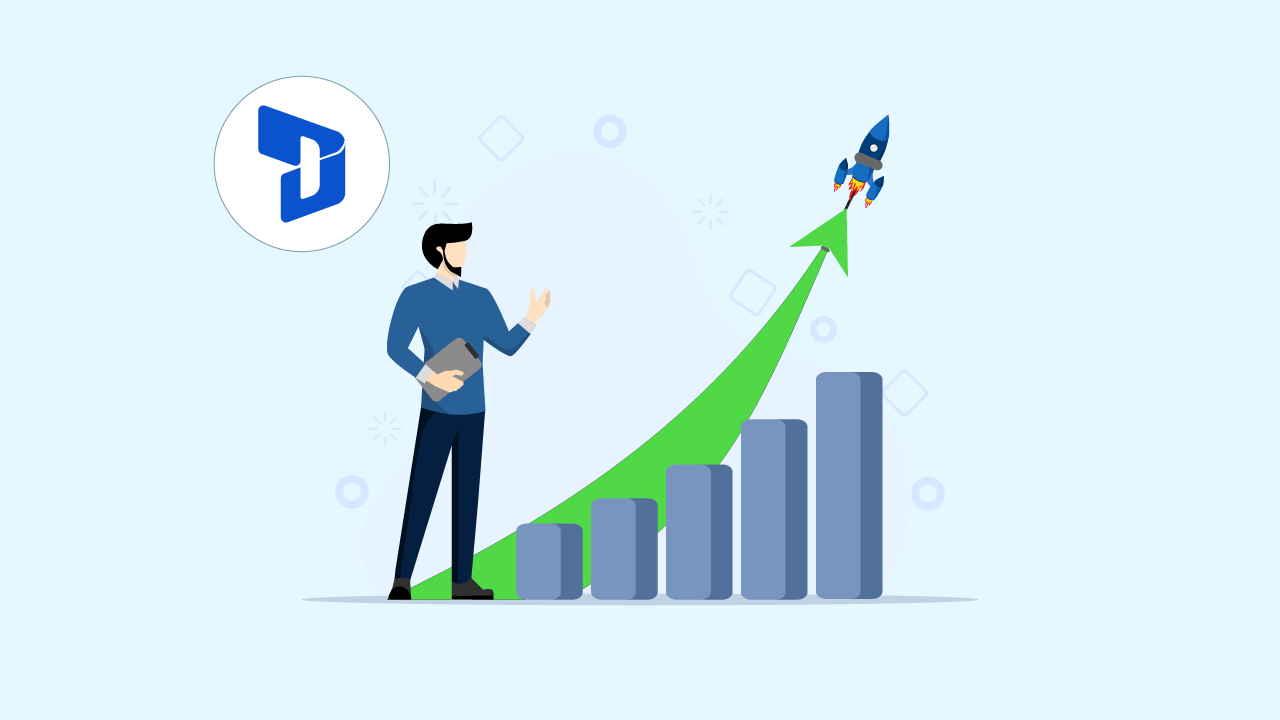Pretend you’re going to a high-stakes meeting. You’re ready to hit the road, but when you turn the ignition key, the engine doesn’t crank—instead, you hear a sputter and hesitation. You press the gas again, not understanding why your car won’t move.
Frustrating, right?
Now, I want you to imagine your sales rep hitting the “Save” button on the lead form in Dynamics365, and waiting… and waiting. Every delay is a cost of concentration. Every delay is a blow to productivity. And as you scale your company, those seconds turn into hours wasted, deals put on hold, opportunities lost.
In this post, you will learn the specific steps to troubleshoot and eliminate such pauses in Dynamics 365 performance tuning. Of course, you’ll also take home step‑by‑step methods—from measuring current speed to delving into advanced Azure tuning.
You will also find real‑world examples demonstrating that these fixes do work. By the end, you’ll have a full playbook for tuning and optimizing Dynamics 365 performance so it keeps your scaling business humming.
Looking for support with Dynamics 365?
With 20+ years of industry experience in ERP and CRM, DAX is proficient in crafting tailored solutions to meet the needs of businesses.
1. Why Speed Wins: The True Cost of Slow
Systems drag, and users lose momentum — and momentum is the fuel of productivity. For example, consider a customer service agent. Each time she opens a support ticket in a web browser, she clicks “Open,” waits five seconds, presses “Refresh,” waits another five. She will click and wait a dozen times on a single ticket resolution.
And those delays can really pile up: one ticket alone might take up an entire minute of her time. If she is handling 50 of these in a day, that’s close to an hour of her day spent doing absolutely nothing, when she could be solving problems, developing connections with customers, or moving on to the next task.
Multiply that by a team of 20 agents, and suddenly your business has 20 fewer hours less time for productive work every single day. In just over a month, that’s nearly an entire week of the workforce sitting in front of a loading spinner.
Slow doesn’t just annoy your agent — it erodes trust in the system all around. Frustrated agents begin keeping spreadsheets or shared Word documents to monitor cases. They’re emailing data to each other instead back and forth, ignoring Dynamics365. These “shadow systems” are the multiplying errors. Two agents make changes to two different spreadsheets — and customer records go out of sync. Data integrity implodes, and managers can no longer see the real performance numbers.
And it’s not just front‑line agents who are affected. When reports take minutes to materialize, executives are effectively faced with an impossible choice: Sit through the swirling cursor or make high-stakes decisions based on stale numbers. Without immediate feedback, they guess rather than decide. Potential savings fall by the wayside. Sales trends go unrecognized. Another missed opportunity for marketing campaigns. Every lagging chart is a missed opportunity to pivot or take action.
And lastly, think about your integrations. It integrates your e‑commerce platform, your billing system, and even your warehouse management system with Dynamics 365. When the sync falters, the orders fall through the cracks. A customer purchases online, but the order is not in the CRM for hours. Billing is delayed. Stock counts are stale. Customer satisfaction drops as shoppers ask themselves why the products they ordered have not shipped.
Which is why optimizing Dynamics 365 performance isn’t a choice but a necessity. It’s a business imperative. Fast solutions that help you keep your people inspired, your data reliable, and your decisions sharp without expense slowing you down, so you stay agile as you grow.
2. Measure to Manage: Setting Your Baseline
You can’t manage what you don’t measure. Performance tuning is like a road trip: you need to know where you’re starting before you can plan your route. Having a clear baseline puts you in a position to see the truth: no guesswork, no assumptions, only what can be measured.
Page Load Times
Begin by timing how long it takes for your most-critical screens to load. For instance, if most of the day of the members of your sales team is spent on the Opportunity form, calculate the average time it takes to open that form in the week. Listen closely around peak usage times — say, right after lunch when everyone’s returned and trying to catch up, or first thing in the morning when lots of people flood in at the same time. A sudden jump, from two seconds to six seconds, could indicate a new bottleneck.
Report Run Times
You make strategic decisions from your dashboards and exports. Record how much time your top five reports spend refreshing and exporting every day. If a revenue‑summary dashboard normally loads in 30 seconds but takes 90 seconds the first of every month, you’ve just identified a prime level for tuning.
Plugin and Workflow Durations
Many of the custom processes, such as lead assignment or invoice generation, disguise the performance hit. Turn on tracing for these workflows, and capture both their average and their maximum run times. If the average invoice‑posting process takes 10 seconds but spikes to 45 seconds during busy periods, now you know precisely where to focus your optimization efforts.
Integration Latency
The smooth flow of data is key for modern enterprises. Quantify the time it takes for customer updates or order information to flow from Dynamics 365 to non-Microsoft systems— whether that’s your ERP, marketing automation, or middleware. A constant lag of 5 seconds may be tolerable, but when it jumps to 20, it has an impact on reporting, alerts, and downstream processing.
Network Latency
And last, but not least, think about where your users are located. Perform basic connectivity tests at each regional office / remote site from your Dynamics 365 endpoint. Even a finely balanced setup can start to feel very sluggish with high round‑trip times if you run into significant network latency.
Put all these metrics in a simple dashboard—be it in Excel, PowerBI, or your monitoring of choice. Then, weekly, update those numbers and compare them against your baseline; you’ll get a clean scorecard explaining exactly where (and how much) your tuning efforts are reaping dividends. Constant measurement replaces guesswork with outcomes.
3. Traffic Jam Detective: Identifying Bottlenecks
Now that you have the baseline statistics, it’s time to put on your detective hat. You’re seeking functions that have orders of magnitude longer runtimes than most of the others — the system’s “traffic jams.” By concentrating on these outliers, you’re aiming at those few spots where a modicum of effort brings maximum return.
Database Scans
Consider a highway that unexpectedly goes from ten lanes to two. That’s the cost when a query needs to scan a whole table rather than use a specific index. Identify reports or other operations that have database access with an enormous number of reads or high disk I/O, particularly heavy scans that might be occurring during some kind of data lookup (including when doing a bulk export). Tools such as built‑in SQL monitoring or platform analytics can guide you to where the queries are located. Once found, you knew which tables/fields you needed better indexes/queries for.
Custom Code Loops
Custom plugins and scripts introduce valuable business logic, however, they can get very slow if written in a loop that processes one record at a time. Imagine a script that emails for each new order that occurred in the past 100 — instead of sending a single batch mail. Profiling tools and execution traces will help identify long‑running tasks and repetitive behavior. If you are observing a single function being called many times in rapid succession, this is a case of a code loop bottleneck. Switch from row-by-row to batch processing and turn that 60‑second job into a 5‑second job.
Front‑End Delays
If your backend tastes good, the experience might still spoil in the browser. Big JavaScript libraries or large images, or simply a lot of web resources could all be the cause of a slow form rendering. Examine the “network” view in the developer tools of your browser: any file larger than a few hundred kilobytes or that takes much time to download is suspect. Serving optimized graphics, or only loading scripts when necessary, can reduce page‑load times significantly.
Integration Queues
Your middleware and message‑queue systems continuously deliver data between Dynamics 365 and your other apps. It means that if you have a queue backup with messages, the subsequent process will wait. Track queue length and processing speed from within your integration platform dashboard. A sudden backlog typically occurs when either the producer or the consumer is under‑resourced. When you do address that imbalance — by ramping up processing workers, consumers, or tuning queue settings — you clear the backlog and restore the flow of data to be smooth.
By focusing on these four areas — database scans, custom code loops, front‑end delays, and integration queues — you address the worst traffic jams first. Those fixes bring immediate benefits, and they pave the way for more fine‑grained Dynamics 365 performance tuning further down the line.
4. Database Deep Dive: Tuning the Engine
It’s your SQL database that drives every click, search, and report in Dynamics 365. When it stutters, everything grinds to a halt. Consider it to be akin to a car engine: if the spark plugs are bad or the fuel filter is clogged, you’re not going anywhere fast. This is how to tune up your database engine so that every transaction runs along like a well-oiled machine.
Smart Indexing
Indexes are like signposts on a highway — they point queries directly to data you care about. Without them, the database has to scan each and every row — just like it has to drive down each and every side street to find the one particular address.
Identify High‑Use Fields: Begin by listing the columns you use most frequently in filters (“WHERE” clause) and sorts (“ORDERBY” clause). Typical candidates include status flags, created dates, and customer IDs.
Create Focused Indexes: Put indexes on those high‑use fields so lookups skip right to the rows they’re interested in finding.
Prune Indexes You Never Use: If there are too many indexes, it hurts you in its own way (not referring to data access speed; more operations per second-speed) as each write has to update those indexes too. Look at your usage reports and drop any indexes that haven’t been touched in months.
By finding just the right balance between read speed and write efficiency, you allow data to flow back and forth faster.
Refreshing Statistics
Databases rely on statistics—a view of where the data is scattered, essentially—to chart the fastest course for each query. Antiquated statistics are as useful as yesterday’s road maps, which didn’t include new highways.
Auto‑Update: Many versions of SQL Server have an auto‑update feature. This makes the statistics refreshing when the data changes greatly.
Automate Nightly Updates: In high-traffic systems, auto‑updates can occasionally interfere with peak load. A full statistics refresh can be scheduled during off‑hours to ensure up‑to‑date maps and to minimize user impact.
Keep an eye out for Staleness: “Hero Checking” for queries that recently began to slow down, wth the slowdown being most noticeable after a data load, or during cleanup activity. That’s a sign your statistics might be outdated.
Fresh statistics help the optimizer choose the correct path, which means fewer FULL table scans and joins.
Archival or Splitting of Huge Tables
Eventually, tables like audit logs, historical transactions, or system logs will end up having millions of rows in them. Searching in those tables without a director is like looking for a needle in a haystack.
Archiving old Data: Move records that don’t meet your retention period to an archive database or an archive solution in lower-cost storage. This way, your live tables remain slender and are aimed at meaningful, up-to-date data.
Date-Based Partitions: If you aren’t able to archive the data, then break up your larger tables into logical slices—commonly by time slices: month, year, etc. The database can then avoid whole partitions when executing queries against recent data.
Combination Strategy: Archive and Partition. For very large datasets, Archive AND partition. Store the most recent 6‑12 months in active partitions… Older data gets moved to read‑only archives.
Leaner tables translate into faster searches, speedier joins, and more-responsive reports.
SQL Server Settings
Like any high-performance car, your SQL Server needs the right tuning to serve your Dynamics365 workloads.
Memory: Give SQL Server plenty of memory, but also keep some memory for the OS. A typical rule of thumb is dedicating 10–20% of overall system RAM to the OS.
Parallelism Tuning: The “max degree of parallelism” setting determines the number of CPU cores that a single query can utilize. Too much parallelism results in contention; too little leaves cores idle. Typically, a value between 1 and 4 is a good setting for OLTP systems.
TempDB Configuration: TempDB is responsible for processing spills and temporary objects. Distribute TempDB load over a number of data files—one per CPU core if you can—to alleviate contention and help your temp operations go faster.
I/O Optimization: Spread data, log, and TempDB files on different physical disks/or storage pools. A huge data file on an SSD may significantly minimize read/write delay.
By customizing these server settings, you can make sure that your database engine has the proper resources and configuration to operate at top performance.
Combining Gains For Real‑World Benefit
Smart indexing, refreshed stats, archiving/partitioning, and server tuning. Each of these database tweaks might only save milliseconds per query, but when multiplied over millions of records and thousands of queries every second, these milliseconds start to stretch to seconds! But when thousands of inquiries are running each hour, those milliseconds multiply into minutes or even hours of regained productivity. Dynamics 365 has a faster database engine under the hood that accelerates every aspect of the process, from forms and reports to connections and workflows, so you can be sure your business is getting the performance it needs to stay ahead.
5. Custom Code Mastery: Pruning Slow Processes
Thanks to plugins and workflows, Dynamics 365 is fully customizable to meet your exacting standards—but you also need to watch performance overhead. You might think of them as accessories on a car: They make you do better stuff, but every bit of extra weight slows you down. Here’s how to optimize your custom logic to run as fast as possible.
Batch Operations
Image Handling records like this are akin to making a hundred trips to the store, one for each item, rather than doing all your shopping in one pass. There is overhead in a trip — lining up, moving, and unloading. When in Dynamics 365, each API call or DB request ties up network latency and server load. By combining similar records into a single batch operation, you:
Reduced round‑trip time: A longer request is usually significantly faster than a bunch of smaller ones.
Offload the server: Fewer sessions and transactions translate into fewer locks and less context switching.
Facilitate error management: As you batch, if some failed for some reason, you only need to control that in order to retry all of them and not each call made.
For example, loop through 100 customer records to update them one by one, collect the record IDs, and send an update request at once. We’ve seen batch updates complete in less than 10 seconds, instead of multiple minutes per update.
Asynchronous Processing
The user doesn’t need to wait for every task to complete before moving to the next. Things like sending email notifications, creating an audit log, or syncing with 3rd party systems may be background tasks. When you delegate non‑critical work to asynchronous workflows:
Users remain in the flow: They are given immediate feedback on form saves or status updates without having to wait on a side task.
System load balances: You can let background jobs run at off‑peak hours or scale independently, so there are no spikes.
Error isolation: Secondary-process failures should not prevent core business actions.
Example: A service team waited for confirmation emails to send to close a case. Shifting email dispatch to an event-driven process, case closure now was happening in near real time, driving increases in agent productivity and customer response times.
Fetch Only Needed Fields
Each bit of data you receive drags the response further down. It’s like carrying too much luggage on a trip: You could do it, but every mile is harder. To slim down your payload:
List only the fields you need for display or use: If you display only a customer’s name and status, do not retrieve their full address, notes, or any custom flags.
Review periodically: As forms and reports change, so field that is no longer needed. Tidy up your requests to reflect what you need now.
Combine with batching: If you are batching records, then batch field selection so that each record only carries the necessary data.
Example: One sales application cut the number of fields read per record from 30 to 7. This shrank the amount of data we needed to send (which our users need to download from JavaScript) by 75% and reduced the form‑load times by almost half.
Profile and Refactor
This is true even of well‑intentioned code. Profiling tools are like performance diagnostics as they allow you to replay slow processes and find out exactly where the processing time is spent. When you profile your own code:
Spot heavy loops: Look for loops that are making multiple service/database calls.
Catch nested calls: Deeply nested lookups or repeatedly fetching data are often a sign that there are caching or batching opportunities.
Gauge the impact of refactoring: As you published your rewrite of a given section, rerun the profiler to ensure performance has been improved.
Example: A partner integration plugin was refactored from 3 levels of nested data lookups per record to a single lookup with cached results. On high‑volume days, execution time was reduced by 80%.
The Impact of Lean Code
By batching operations and moving non‑critical work to async and pipelining your API response, you keep your custom logic as lean as it can be. This lean approach:
- Improves overall system responsiveness for all applications, so you won’t feel bottlenecked when checking your email.
- Saves resources of the application and database servers.
- Reduces maintenance overhead. It’s easier to test, maintain, and debug simpler code.
It’s not a one‑time job, slow process pruning. As your company changes, it’s important to constantly check that your custom code is still running as effectively as possible – after all, you want to make sure your Dynamics365 engine is running on all cylinders.
Looking for support with Dynamics 365?
With 20+ years of industry experience in ERP and CRM, DAX is proficient in crafting tailored solutions to meet the needs of businesses.
6. Interface Simplification: Forms and Views
A messy form is like a bulky coat; it’s hard to get into and heavy to move around in. Keep waste to a minimum in your UI:
Limit Visible Fields:
Only display the most important fields up front. Place advanced features behind either collapsible sections or tabs.
Reduce Sub‑Grids:
It’s each cached list that fires its own data call. Remove any non‑critical sub‑grids or lazily load them only when a user clicks to expand them.
Lazy‑Load Scripts:
Instead of the user initially receiving all JS files, we are trying to load what the user needs as they need it.
Use Native Controls:
Heavy custom controls can slow load times. Wherever you can, use the out‑of-the‑box controls, which load faster.
A pared-down interface means users stay in the flow and can finish tasks more quickly.
7. Scalable infrastructure: Growing Pains, Fixed
As you scale, so must your infrastructure. There are two paths — upward and sideways.
Vertical Scaling:
Upgrade to quicker storage (SSD), and/or more CPU cores, and/or more memory in use for your database servers and application server.
Horizontal Scaling:
Deploy more application servers behind a load balancer so that each server has to serve less number of requests during the peak time.
Global Distribution:
For international teams, allow for global routing (through services such as Azure Front Door) such that users are connected to the nearest datacenter. Couple that with a CDN for static assets such as scripts and images.
Scaling your infrastructure is about not outgrowing your own optimizations.
8. Caching and Client‑Side Power
Caching is your friend. It slashes round-trip.
- Entity Cache: Cache local data you read frequently but rarely change, and you won’t have to pull it down again.
- In‑Memory Session Stores: Session state and high‑volume lookups belong in the main database.
- Client‑Side Controls: Develop or use controls that operate exclusively in the browser once loaded, minimizing the impact of server calls.
- Output Caching: Allow browsers to cache static assets for faster page loads on return visits that bypass the server completely.
A solid caching process reduces form render times by almost half.
9. AI Sculpting: The Future of Tuning
Tools based on AI can notice patterns that humans overlook. Here’s how to add AI to your tuning toolkit:
Advanced Telemetry:
Turn on end-to-end performance monitoring that captures every callout, thrown exception, and resource usage.
Anomaly detection:
Distil’s AI‑based anomaly detection will signal problems before they become apparent to users.
Predictive Scaling:
Put machine‑learning–powered autoscaling to work, scheduling and scaling up or down according to usage predictions—so you’re never left high and dry during a load spike.
Smart Recommendations:
Leverage smart assistants embedded in your platform to view utilization trends and receive focused tuning recommendations specific to your environment.
AI‑generated tuning transforms firefighting from reactive to proactive performance management.
10. Governance and Best Practices: Keeping Your House in Order
Long‑term speed requires governance.
- Solution Discipline: Don’t put customizations into production that aren’t managed solutions.
- Change Control: Need for code and configuration reviews before going live.
- Comprehensive Documentation: Catalog entities, plugins, workflows, and integrations—so that you can tune it.
- Naming Standards: Give indexes, tables, and custom components clear and consistent names to make troubleshooting faster.
- Security Hygiene: Periodically check on role‑based access to ensure users only see what they should. Exposing information you don’t really want to can create complex queries.
A robust governance framework is what locks in your tuning gains and prevents performance drift.
11. Ongoing Oversight: Be Vigilant
Even if your model is perfectly tuned, it may degrade when you add new features or the amount of data you train it on increases. Create a loop of continuous feedback:
- Dashboards: See the pattern of your form load times, plugin times, and your server health.
- Automated Alerts: Let your team know when important metrics cross key thresholds — before your users recognize that something’s going on.
- Regular Reviews: Set aside time every week to review performance data, pat yourselves on the back, and plan next steps.
- Post‑Release Checks: After every release or roll-out, check new metrics against your baseline to detect regressions quickly.
A tradition of never settling ensures that performance is on everyone’s mind.
12. Case Study From the Real World: Production at Scale
The Challenge:
One global manufacturer on Dynamics 365 went from 50 to 500 users in six months. Their order entry form was clocked at 1 second, then went to 5 seconds. Production slowed. Customer complaints rose.
The Approach:
Base vs bottleneck: As per load, identified heavy sub-grids and slow data queries.
Database Tuning: Indexing on key status and currency fields, nightly stats gathering, and partitioning of historical data.
Optimize Code: Refactor plugin to batch line_items, change to email send/save to async.
Form Simplicity: Reduced the number of visible fields (30%) and pushed the custom dashboard to a separate tab.
Scaling Up: Added a second app server behind a load balancer and employed Azure Front Door.
Caching: Product master data is kept in local cache and In‑memory lookups.
Results:
Page load time of the order form decreased from 5 seconds to less than 1 second.
Plugin execution time has been reduced by 60%.
Latency dropped by 50% for worldwide users.
Customer satisfaction, as measured in surveys, increased by 40%.
This is a playbook for how compounding small wins can lead to big successes.
When to Call in the Experts
You’ve done these steps and still suffer from slowness, then it is time to contact DAX software experts.
DAX Software brings:
- Certified Dynamics 365 professionals.
- In‑house performance monitoring.
- Experience in tuning Deep Azure and SQL.
They can audit your environment from end to end, implement great optimizations, and offer you proactive support. Don’t let chronic bottlenecks hold you back—contact DAX software experts.
Putting It All Together with Your 10‑Step Tuning Roadmap
Baseline measurement: Take the timings of the form, report, plugin, and integration.
What to Profile: Tap profiling tools to see where you’re slowest.
Enjoy Database: Clever indexing, frequent stats analysis, partitioning, and server tweaking.
Prune Custom Code: Batch calls, async workflows, trim to the data.
Streamline UI: Minimize fields and sub‑grids, lazy‑load scripts, and leverage out-of-the-box controls.
Infrastructure: Scale it up, scale it out, make it global.
Cache it: Local caches, in‑memory stores, client‑side controls.
Take advantage of AI: Anomaly detection, predictive autoscaling, and smart recommendations.
Implement your Governance: Solution discipline, change control, documentation, naming conventions.
Watch Continually: Dashboards, alerts, weekly updates, post‑release comparisons.
Use the following roadmap for continuously tuning and optimizing Dynamics 365 performance. Each step builds on the last. Together, they prepare your system for growth.
Conclusion: Driving Growth at Mach Speed
Cumbersome systems take your team’s precious time and attention. But armed with clear metrics, focused fixes, and scalable infrastructure, you can turn your Dynamics365 environment into a lean, responsive growth engine. Remember to:
Measure before you tune
Focus on the largest bottlenecks.
Synthesize database, code, and infrastructure optimizations…diversification of strategy.
Use of cache and AI insights.
Govern your customizations
Monitor without mercy
And when the level of complexity exceeds your team’s capacity, don’t be reluctant to ask for help.
Improve performance with Dynamics 365 by partnering with DAX Software. We’ll help you keep your foot on the gas, so your business never slows down.
Looking for support with Dynamics 365?
With 20+ years of industry experience in ERP and CRM, DAX is proficient in crafting tailored solutions to meet the needs of businesses.